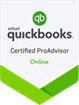Strategic modelling in Excel is an invaluable skill for accounting and bookkeeping professionals. It enables accurate financial forecasting, budgeting and decision-making. In this short guide, our business accountants in Melbourne will walk you through the essentials of strategic modelling, including setting up your Excel workbook, applying various strategies, using key formulas, and organising your tabs for clarity and efficiency.
Setting Up Your Excel Workbook
Before diving into strategic modelling, it’s essential to set up your Excel workbook effectively. Here’s how:
Workbook Structure:
- Cover Sheet – Include an overview, purpose and version history.
- Assumptions Sheet – Document all the assumptions used in your model.
- Input Sheet – A dedicated area for raw data entry.
- Calculation Sheet – For all calculations and intermediate steps.
- Output Sheet – Where results and key metrics are displayed.
- Dashboard – Visual summaries and charts for quick insights.
Naming Conventions:
- Use consistent and descriptive names for sheets and cells.
- Implement named ranges to simplify formula references and improve readability.
Formatting:
- Use consistent formatting for numbers, dates and text.
- Highlight input cells with a specific colour to distinguish them from calculated cells.
Applying Different Strategies
Strategic modelling involves various approaches depending on the business needs. Here are some key strategies:
Scenario Analysis:
- Best Case, Worst Case, Base Case – Create multiple scenarios to understand the potential outcomes.
- Use Excel’s Scenario Manager – Allows you to switch between different scenarios easily.
Sensitivity Analysis:
- Analyse how changes in key variables impact your model’s output.
- Use Data Tables to automate sensitivity analysis and visualise the impact of different inputs.
What-If Analysis:
- Explore different outcomes by altering input variables.
- Utilise Goal Seek to find the necessary input to achieve a desired output.
Break-Even Analysis:
- Determine the point at which total revenues equal total costs.
- Use the formula: Break-Even Point (units) = Fixed Costs / (Selling Price per Unit – Variable Cost per Unit).
Applying Excel Formulas
Excel offers a wide range of formulas essential for strategic modelling. Here are some commonly used ones:
Basic Formulas:
- SUM – Adds up a range of numbers. Example: =SUM(A1:A10)
- AVERAGE – Calculates the average of a range. Example: =AVERAGE(B1:B10)
- COUNT – Counts the number of cells with numbers. Example: =COUNT(C1:C10)
Financial Formulas:
- NPV – Calculates Net Present Value. Example: =NPV(rate, value1, [value2], …)
- IRR – Computes Internal Rate of Return. Example: =IRR(values, [guess])
- PMT – Determines the payment for a loan based on constant payments and a constant interest rate. Example: =PMT(rate, nper, pv, [fv], [type])
Logical Formulas:
- IF – Performs a logical test and returns one value for TRUE and another for FALSE. Example: =IF(A1>10, “Yes”, “No”)
- AND/OR – Combines multiple conditions. Example: =AND(A1>10, B1<20)
Lookup Formulas:
- VLOOKUP – Searches for a value in the first column of a table and returns a value in the same row from a specified column. Example: =VLOOKUP(lookup_value, table_array, col_index_num, [range_lookup])
- INDEX & MATCH – More flexible than VLOOKUP for complex lookups. Example: =INDEX(column_to_return, MATCH(lookup_value, lookup_column, 0))
Layout of the Tabs
Organising your Excel workbook into well-structured tabs is crucial for clarity and ease of use. Here’s a suggested layout:
Cover Sheet:
- Title of the model
- Purpose and scope
- Version history and date
Assumptions Sheet:
- Document all assumptions used in the model
- Include details such as interest rates, growth rates, tax rates, etc.
Input Sheet:
- Dedicated area for raw data entry
- Ensure it’s user-friendly with clear labels and instructions
Calculation Sheet:
- Perform all necessary calculations
- Use intermediate steps to break down complex calculations
Output Sheet:
- Display the results and key metrics
- Include summary tables and key financial ratios
Dashboard:
- Create visual summaries and charts for quick insights
- Use PivotTables, charts and conditional formatting to enhance visualisation
Conclusion
Strategic modelling in Excel is a powerful tool for accounting and bookkeeping professionals. By setting up your workbook effectively, applying various strategies, using key formulas and organising your tabs logically, you can create robust financial models that aid in accurate forecasting, budgeting and decision-making. For further guidance on mastering these skills, get in touch with Alexander Bright – a trusted accounting firm offering business advisory in Melbourne.
Disclaimer: The accounting advice provided in this article is for informational purposes only and should be self-verified or consulted with a qualified accountant before making any financial decisions.
Managed Accounting Services
Our Newsletter
Article Categories
Select Month
 +61 3 8658 5821
+61 3 8658 5821